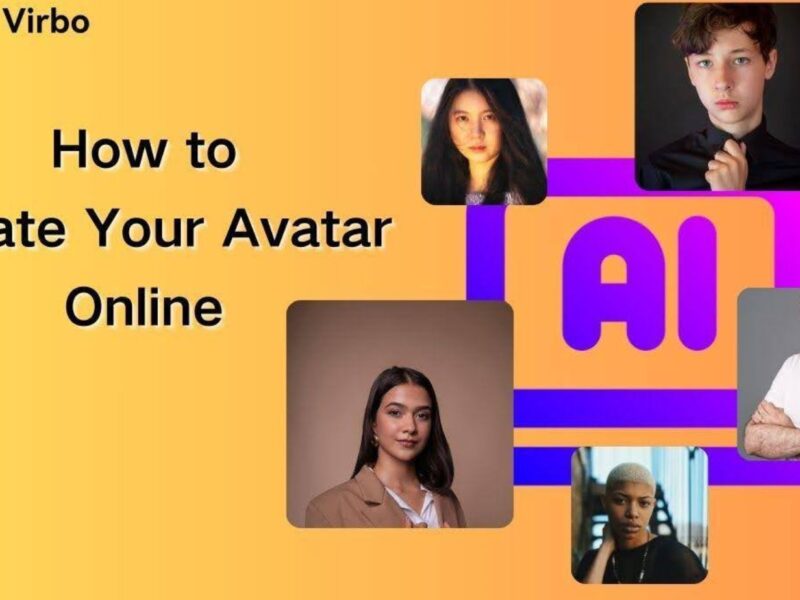Table of Contents
A specialized gaming mouse is one of the most critical weapons in any serious gamer’s arsenal. With customizable features like adjustable DPI, programmable buttons, and tunable sensitivity, today’s gaming mice allow players to fine-tune their equipment to match their exact playing style and give them a competitive edge.
Learn key settings you should adjust to turn your gaming mouse into a precision instrument for virtual domination.
DPI (Dots Per Inch) Settings
The most important gaming mouse specification is its DPI, which determines how far the cursor travels relative to physical mouse movements. Also called CPI (counts per inch), a higher DPI setting equates to faster cursor speeds, while a lower DPI makes cursor movement more precise.
Most gaming mice allow you to tweak the DPI to suit your needs. For example, if you mainly play Hitscan Heroes in Overwatch that require dead-on accuracy, a lower 800 DPI may be optimal. However, for quickly panning across large MOBA maps like those in League of Legends, you may prefer 4000+ DPI for faster cursor velocity.
The right DPI depends on which game genres and characters you play most often. Experiment with the DPI slider in your mouse software and in-game sensitivity to discover your personal Goldilocks zone.
Polling Rate Adjustment
Another key setting is the mouse report rate, also called polling rate, measured in Hertz (Hz), which determines how frequently your mouse communicates its position to your gaming PC.
For most gamers, a 1000Hz polling rate is ideal for smooth, lag-free cursor control. You can tweak this higher or lower as well. A higher rate, like 2000Hz, could potentially feel even more responsive, while a lower 500Hz rate may be necessary for older systems that can’t process mouse input as quickly.
Just ensure your gaming monitor’s refresh rate doesn’t exceed your mouse polling rate, or you risk wasted frames and input lag.
Mouse Sensitivity
Your mouse’s DPI/CPI determines baseline cursor speeds, but you also need to configure sensitivity within each game to translate mouse movements into in-game aim and camera control properly.
This sensitivity setting is displayed in percentages or on numeric scales in games like CS:GO and Overwatch. Too high, and you lose precision. Too low, and making broad movements becomes tiresome.
The right sensitivity comes down to personal preference and play style, so tinker in training modes to determine your optimal config before hopping into competitive matches. Some Esports pros even use different sensitivity settings across different heroes or weapon types.
Gaming mice often feature programmable side buttons and thumb buttons, allowing you to map frequent actions like reload, jump, or melee to convenient input zones. This gives you an efficiency edge by reducing awkward finger stretches to hard-to-reach keyboard keys in heated moments.

For instance, assign the map reload or weapon switch functions to the thumb buttons in shooter games. Alternatively, map the activation of items to your mouse’s side buttons in MOBAs and MMOs. Create macros to chain together multiple key presses or text inputs, unleashing devastating ability combos or chat messages with fewer physical clicks.
Weight Adjustment
Higher-end gaming mice sometimes come with removable weights, letting you physically fine-tune the drag and glide feel. Add weights to reduce twitchiness for more control, or remove them for faster swipes and flicks. Adjust until your mouse’s mass feels natural to make both precise and broad movements.
For instance, add five to 10-gram weights for stability when sniping in an FPS, or remove them all when you need quick 180° spins to counter flankers who get the drop on you. The right balance comes down to building muscle memory with your chosen mouse inertia.
Surface Calibration
Some gaming mice feature surface calibration options in their configuration software. This lets you optimize the sensor responsiveness and cursor accuracy for the exact texture and friction characteristics of your mouse pad.
Take a minute to calibrate after getting new gaming gear for enhanced traction and sensor performance dialed into your personal play area setup.
Grip Style Consideration
The right mouse grip maximizes your in-game movement efficiency and button clicks and enhances your overall gameplay. There are three primary types of mouse grip styles:
● Palm Grip: The whole hand rests on the mouse, allowing fine wrist aim adjustments
● Claw Grip: Your palm doesn’t fully contact the mouse, using your fingertips for mobility
● Fingertip Grip: Only your fingertips make contact for maximum range of motion
Consider your natural gaming grip when choosing a mouse shape and size. For example, smaller mice suit claws and fingertip grips, while larger ergonomic designs better-fit palm grips. This helps avoid fatigue or cramping over long play sessions when your mouse fits like a natural extension of your hand.
Update Mouse Firmware/Software
For a truly competitive edge, stay on top of firmware updates for your mouse. Manufacturers periodically release enhanced firmware to introduce new features or performance improvements. Updates often happen in conjunction with major game launches, particularly for Esports-focused mice and peripherals.

So bookmark your mouse’s product page and check back every month or two to see if any new firmware updates are available. Get them installed via the device software or utility suite to keep your mouse’s performance and compatibility consistently optimal as games evolve.
Double-Click Speed
Tweaking your system’s double-click speed can help preserve accuracy for rapid-fire actions like machine gun trigger pull-in shooters. Setting this speed slightly slower than your actual maximum clicking pace prevents accidental extra clicks while still allowing a swift, crisp double-tap. You can check your maximum click speed using an online tool.
You normally adjust double-click timing at the OS level in Windows Mouse Properties or something similar, but not necessarily in your mouse software itself. The right speed comes down to your typical click cadence in intense firefights.
Angle Snapping and Acceleration
Many gaming mice also offer angle snapping for straighter cursor movements and controlled acceleration for easier fine aim adjustments. However, experienced gamers tend to prefer disabling these enhancements for uncompromising raw input to translate their exact hand motions into cursor movements.
This allows you to build up pure muscle memory for flicks, tracking, and target acquisition without any cursor corrections interfering with your reflexes and reactions. So ensure mouse acceleration and angle snapping are switched off in your device settings.
Transform Your Gameplay: Program Your Mouse for Victory
Fine-tuning your gaming mouse unlocks peak performance. Matching mouse specifications to your personal playstyle amplifies hard-earned skills for victory. With optimized DPI, sensitivity, button bindings, and other customizations, dominate the arena across all your favorite competitive multiplayer titles!